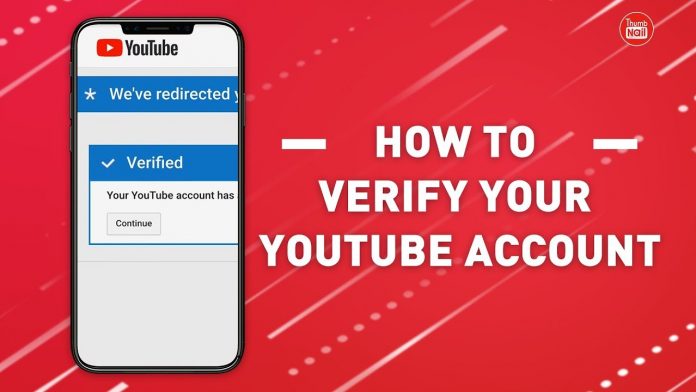How to Verify YouTube Channel
One of the ways to gain instant credibility is to get a verification badge for your account. That little tick mark next to your name gives your channel a sense of legitimacy.
1. Log in to YouTube and click your channel icon in the top right.
This brings up the Creator Studio and YouTube Settings pull-down menu.
2. Click the Gear icon.
Doing so takes you to the Account Settings Overview page.
3. Click the View Additional Features link.
A long list of features appears, but you’re interested in the Verify feature — you need to verify again before you can move on.
4. Click the Verify button.
The Account Verification page appears, spelling out that account verification is a two‐step process. The first step of the verification asks for your country location and asks you to specify how you want to receive a verification code.
5. Specify your country location, choose a verification method, and then click Next.
You can receive a verification code by text message or voice call. Since you needed a mobile number to sign up for your basic Google account, you’ll probably choose Text Message, but if you want the pleasure of listening to an automated phone system, you can opt for the voice call. Just pick an option and click Next, which takes you to Step 2. Whichever delivery method you choose, you’ll soon receive a numeric code.
6. Enter your verification code and then click Submit.
You move on to a screen with a satisfying check mark that informs you that you’re verified.
7. Click Continue.
You are now verified! You’re returned to the Additional Features page, where this whole verification thing began.
This simple verification unlocks a number of features within your YouTube account, many of which now have green dots next to them on the Additional Features page:
Longer videos: You can now upload videos more than 15 minutes long.
External annotations: Links to outside websites can now be placed in your videos.
Custom thumbnails: You can now upload custom images to act as the thumbnail for your video.
Unlisted and private videos: Ever wanted to grant limited access to your videos to a chosen few? Now you can.