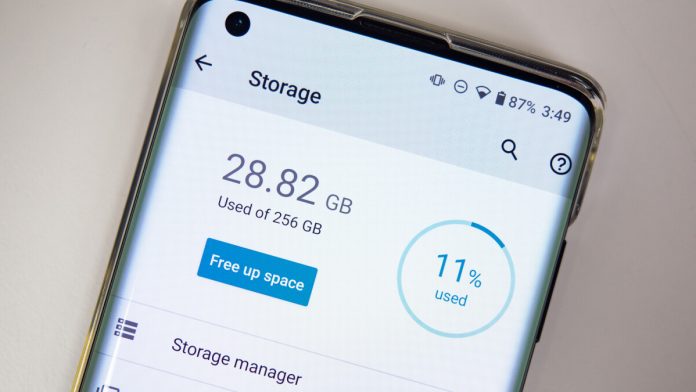How to free up Samsung mobile internal storage
Samsung Galaxy smartphones have a sizable internal storage capacity that you may use to store your photos, movies, games, and applications. If you wish to install huge apps or keep longer films, you might occasionally need to free up some storage space.
Check your available storage space.
Find out how much space is still available on your smartphone before clearing it:
1 Tap to reveal the screen with your apps.
2 Click the Settings button.
3. Tap “Battery and device care”. On some older operating systems, this is called “Device care”
4. Tap “Storage”
5. You will be able to see how much storage space you have available
Here are some ways to free up storage on a Samsung mobile device:
- Delete Unused Apps: Go through your installed apps and remove any that you no longer use or need. You can do this by going to “Settings” > “Apps” > “Downloaded” and selecting the apps you want to delete.
- Clear App Cache: Some apps store temporary files that take up space on your device. You can clear the cache of individual apps by going to “Settings” > “Apps” > “Downloaded” > select an app > “Storage” > “Clear Cache”.
- Move Apps to SD Card: If your Samsung device has an SD card slot, you can move some apps to the SD card to free up space. Go to “Settings” > “Apps” > “Downloaded” > select an app > “Storage” > “Change” > select “SD Card”.
- Delete Old Photos and Videos: Go through your gallery and delete any old or unnecessary photos and videos. You can also back up your media to a cloud storage service like Google Photos.
- Delete Downloads and Files: Delete any files, documents, or downloads that you no longer need. You can do this by going to the “Downloads” app or using a file manager app to locate and delete files.
- Use Samsung Smart Manager: Some Samsung devices have a Smart Manager app that helps optimize your device’s performance and storage. You can access Smart Manager by going to “Settings” > “Device Maintenance” > “Storage” > “Clean Now”.
By following these tips, you can free up storage on your Samsung mobile device and improve its performance.