How to Make a Windows 10 Bootable USB 2022
Windows 10 bootable USB. If you have a Windows 10 computer, creating a bootable USB drive of your operating system is an excellent idea. You can use this method to repair a PC that won’t switch on or connect to the internet by installing or reinstalling Windows 10.
Bootable Windows 10 USB with Media Creation Tool
Begin by downloading the Media Creation programme to create a bootable Windows 10 USB device from Microsoft’s Download Windows 10 website. Click “Download Tool Now” on the page.
In your browser, wait for the file to finish downloading. Then press Ctrl+j to enter your browser’s downloads menu, which should display a list of your downloads. In the list, select “MediaCreationTool21H2.exe.”
Click “Accept” in the bottom right-hand corner of the Terms and Conditions page.
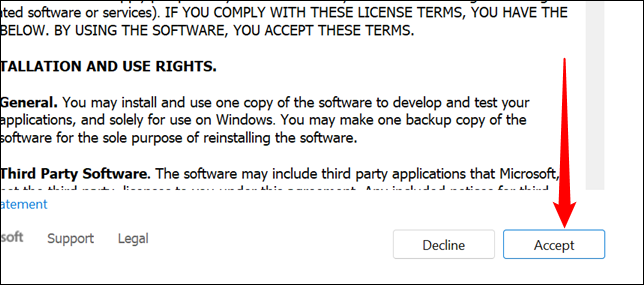
Select “Create Installation Media” and then click “Next.”

You should leave the default settings alone if you don’t have a specific need to install a different version of Windows 10. Then, click “Next.”
Select “USB Flash Drive” and click “Next.”

Click “Next” after selecting the USB disc you want to use. Windows 10 will be downloaded and a bootable USB will be created using the Media Creation Tool. Because the download is several gigabytes in size, it may take some time if you have a slow internet connection.
Once it is done downloading, click “Finish.”
You should safely eject unless you’ve set up your PC so it isn’t necessary. Click the USB drive icon on the taskbar, and then click “Eject.”
Your bootable USB device for Windows 10 is now ready. To utilise it, set your computer to boot from a USB device rather than a hard drive. You can then use it to reinstall Windows 10 on your existing computer or install it on a new one.

