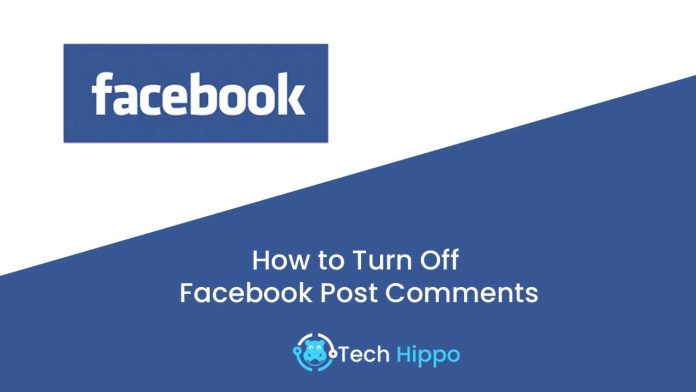How to Turn Off Facebook Post Comments
How to Turn Off Facebook Post Comments? Having the comment section of your Facebook posts under control is not easy, especially if you manage a Facebook business profile with a large following. By default, Facebook lets everyone comment on a public post of yours, even people who don’t follow you.
Turn Off Post Comments For Personal Profiles
To restrict comments on a Facebook post:
- Go to the desired post on your profile for which you want to restrict the comments
- Click the three-dot option on the top-right corner of the post
- Click on ‘Who can comment on your post.’
- You then need to choose one of the three options as listed below:
- Public.
- Friends.
- Profiles and Pages you mention.
Turn Off Post Comments For Facebook Groups
- Navigate to the group for which you want to restrict comments
- Click the three-dotted icon in the upper right-hand corner, and click on “Turn Off Comments.”
- To undo this action, click the dots one more time and select “turn on commenting” again.