How To Translate Your YouTube Videos in Any Language
Did you know that you can translate your YouTube video title, description, tags, and subtitles into a huge range of other languages? It’s a great way to reach a global audience and grow your views and subscribers.
How to Translate a Video Title & Description on YouTube with vidIQ extension
- To do this go to the ‘Video’ section of the YouTube Studio.
- On each video in this list, you will see an edit button that will take you to that video’s details page.
- Down the left-hand side you will see a subtitle section, click it, and this will show you all of the current subtitles and translations for this video.
Click the ‘Add Language’ button and use the drop down menu to select the language you want to translate into. Now this language is being created. Click ‘Add’ under the title and description column, a pop up box will now display showing the video’s original language for the video title and description and an empty box for your translations and this is where we insert a little magic.
Once you have the vidIQ extension installed (it’s free, just click here), you will see this translate button that with a single click will translate both the video title and description into your chosen language.
Make any edits to the texts you need to and then click the publish button so that now when viewers use YouTube in that language, your title and description will be correctly translated for them.
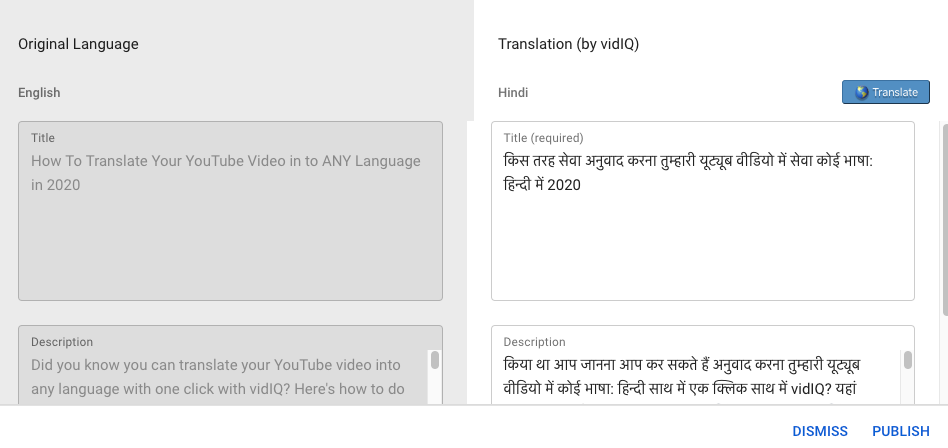
If you want to translate video tags, you can do that too. Go to the details section for the video and then scroll down until you see all of your tags for that video. Again with vidIQ installed, you will see a translate button that allows you to choose a language to translate all of your existing tags into as quickly and as efficiently as you’ve just seen.
Translate Your YouTube Titles and Descriptions
You also have the option to translate your titles and descriptions.
By translating this kind of metadata, viewers who speak another language will be able to find your videos in the search results, which will, in turn, increase your video’s discoverability and boost your organic reach.
To add titles and descriptions in another language:
- Go to YouTube Studio
- Scroll down the right-hand menu and select Subtitles
- Set the original language (if you haven’t already)
- Click the Add language button and choose the language you’d like to translate to.
- Under “Title & Description”, select Add.
- Enter the translated title and description
- Click Publish
And you’re set!
Change the Default Language of Your YouTube Video
The language you choose under your video settings is important because it lets YouTube know what the primary language spoken in your video is.
If you accidentally set your language setting to the wrong one, you can easily change it to the language spoken in the video. Follow these simple steps:
- Login to YouTube Studio.
- Choose Videos from the menu on the left-hand side.
- Select the video you want to edit by clicking the title or thumbnail.
- Open the Advanced tab.
- You can then choose the appropriate language from the Video Language drop-down menu.
- You should also be aware that if you change the original language for your video settings, all future subtitles will use this newly selected language to base their translations off of. Closed captions and subtitles from your draft will not be affected by the change.

